More Info. No Click Required.
If seeing notes about a customer's credit would be helpful when you enter an order, you'll be happy to learn that you can do exactly that in PowerShift 4.20! The latest PowerShift release lets you include notes and user fields in user-defined Q-Info popup windows -- and you can add Q-Info to more apps than ever!
You can combine data fields, notes & more to display in a Q-Info window when you enter a manufacturing order or when you maintain a bill of material. You can set up Q-Info to show additional customer details when you enter a sales order or to see more vendor specifics when you enter a PO. How you use Q-Info is up to you!
If it’s in your database, you can probably put it in a Q-Info window!
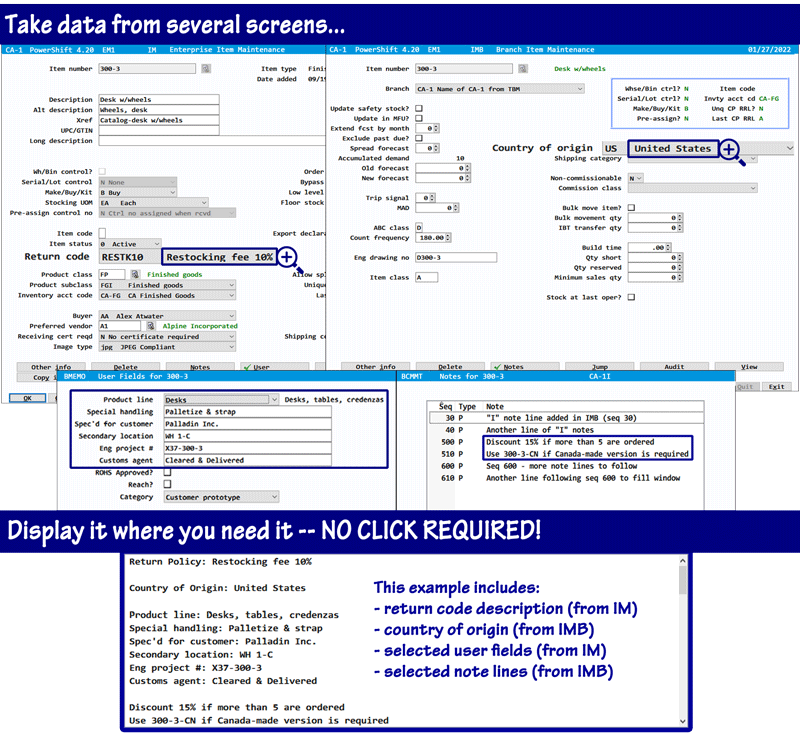 |
Setting Up Q-Info
Special message codes (in TRST: Document Messages & Q-Info) control which PowerShift apps display Q-Info. The "message" is what's displayed in the Q-Info window; the message code determines where it's displayed (e.g., the ISQ-* message displays in ISQ: Inventory Status Inquiry, the MIM-* message displays in MIM: Manufacturing Order Maintenance, and so forth.
TRST messages use the PowerShift Data Dictionary. DFQ: Data Dictionary Inquiry displays files and fields, including XML element names referenced below.
To include a data field value in Q-Info:
-
[DATA:file-reference:XML element name:{secondary XML element name to the linked file}]
where file-reference is the master file the program is generated from; for example:
-
I1AE: valid where an item number is the key input; the I1AE file is maintained by IM: Enterprise Item Maintenance
-
I1AB: valid where an item number is the key input; the I1AE file is maintained by IMB: Branch Item Maintenance (IMB)
-
C1A: valid where customer number is the key input; the C1A file is maintained by CM: Customer Maintenance(CM)
-
V1: valid where a vendor number is the key input; the V1 file is maintained by VM: Vendor Maintenance (VM)
To include a user field name and its content in Q-Info:
-
[MEMOnn file_name]
where nn is the sequence number assigned to the field (in XMO: User Fields Maintenance) and file_name is the file the field is defined for
To include notes in Q-Info:
-
[NOTE seq-no, print-code, note-type, file-reference]
where:
seq-no is the note line number or * to match to all sequence numbers or a range of note line numbers; when specifying a range, use a - (hyphen) between the starting and ending note line numbers
-
print-code is B, N, P, 0-9 or * to match to all print codes; print-code is ignored if seq-no is supplied
-
note-type (e.g., I, S, R) if the file has multiple note types (e.g., I1AE, I1AB, C1A); leave blank if the file does not have multiple note types
-
file-reference is the master file (e.g., I1AE, I1AB, C1A) the notes are associated with
This is how the message for the Q-Info example above is set up:
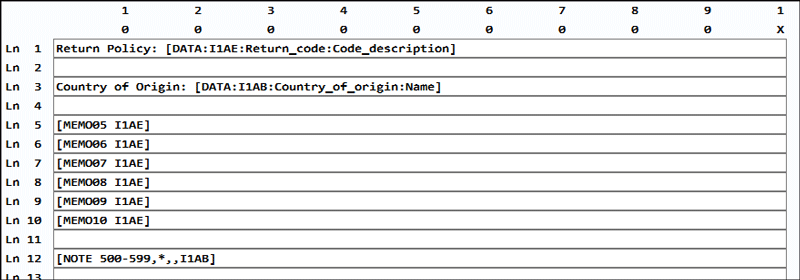 |
Because you asked for it, upcoming PowerShift updates enable Q-Info to display when you enter an order (i.e., in OE, QOE, RMA, VOE) but not display (or display something else!) in the order inquiries (OQ, QOQ, RMAQ, VOQ). You'll also be able to set up Q-Info for the Vendor Price Maintenance (VMM) and Compliant Items by Manufacturer (VGMI) apps. Contact helpdesk to find out more!

