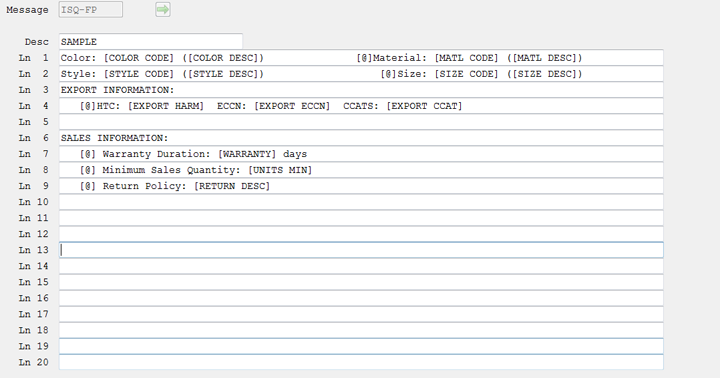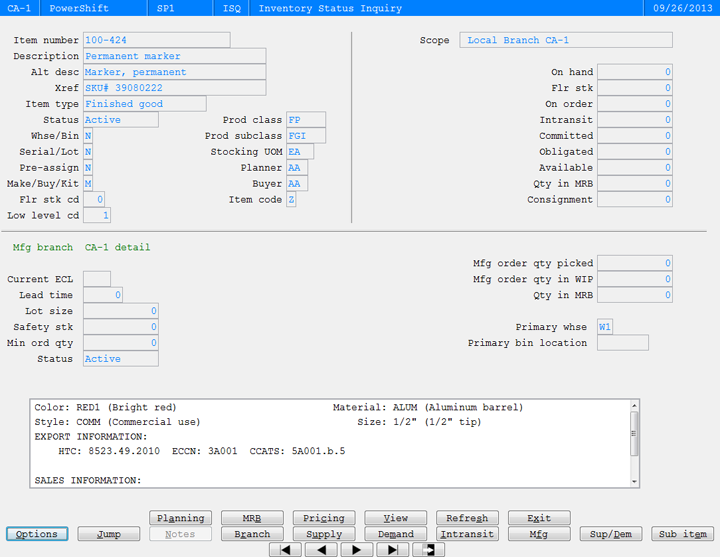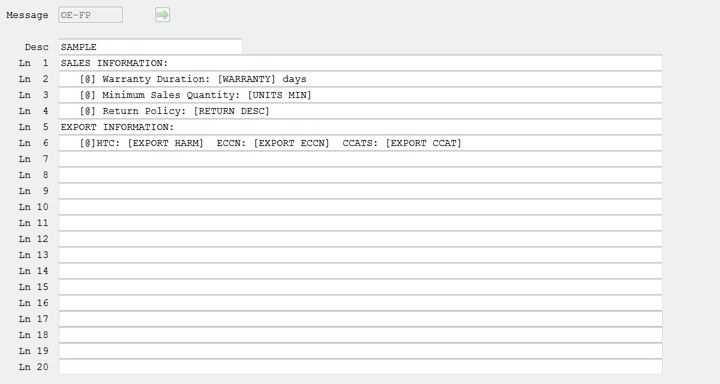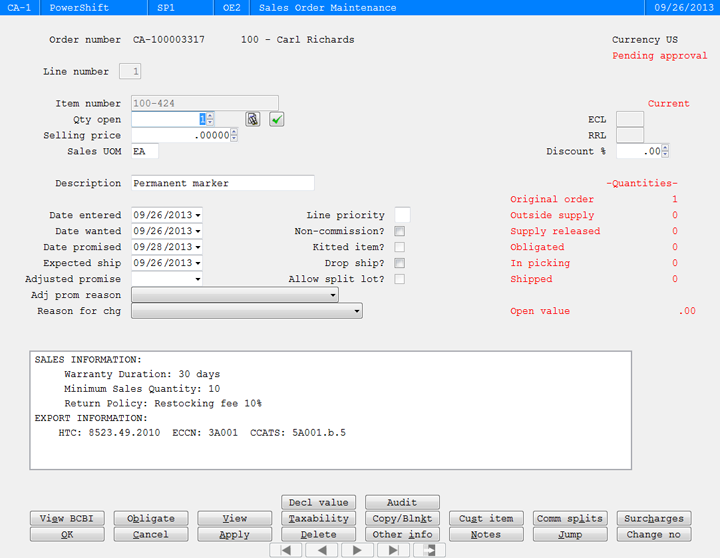| Qantel Product Resources |
Q-Info Lets You Design DisplaysQ-Info, introduced in PowerShift 4.00, lets you display additional information in some of the most widely used programs: Inventory Status Inquiry (ISQ) and Sales Order Maintenance (OE). Here’s how: Create a message in Document Message Maintenance (TRST) to specify text, placement, and information you want displayed. The message code you assign is the program name plus a hyphen followed by * (the default) or a product class. In this example message ISQ-FP is defined; the message will be displayed in ISQ for items assigned to the FP product class.
Run ISQ for an item with product class FP; the Q-Info window is displayed below regular fields:
The scroll bar on the right side of the Q-Info window indicates that there is additional information to see. In TRST we created message OE-FP:
When a sales order line for a product class FP item is entered, the Q-Info window is displayed:
Contact the Qantel Helpdesk or call us at 630.300.6997 with your questions or to schedule a webinar about Q-Info and other PowerShift 4.00 features.
|
|
|
|