Use the Clipboard to Re-Number Notes
If you need to renumber note sequences, you can get the job done in a hurry using the Clipboard feature!
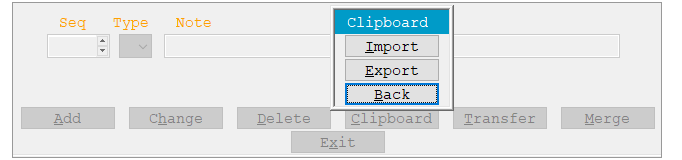
Simply export the notes to the Windows clipboard, delete them, and then import them. Detailed instructions follow.
Export Text to the Windows Clipboard
- Click Clipboard then Export.
- To renumber all lines of notes, enter 1 as the Starting sequence and 9999 as the Ending sequence and click OK. (You can confirm the notes you selected are on the Windows clipboard by pressing ctrl-v in an empty email or text file.)
Delete Exported Notes
- Click Delete.
- To delete all lines of notes, enter 1 as the From sequence and 9999 as the To sequence and click Delete.
Import from the Windows Clipboard
- Click Clipboard then click Import.
- Accept or change the displayed Starting sequence, Sequence increment and Type of note and click OK.
- The notes from the clipboard are imported with the sequence numbers you specified.

