Use. Date. Shortcuts.
Date shortcuts tell PowerShift to calculate dates dynamically based on the current date. Wherever you're prompted for a date, you can use a date shortcut instead. Not only are date shortcuts a big timesaver, using them can mean more accurate information.
There are date shortcuts for days, months, quarters, years, and financial periods; they can be based on calendar dates or your shop calendar or fiscal calendar. You can add a -n or +n prefix to a date shortcut to specify a past or future date. For example, -3M subtracts 3 months from today's date; +3M adds 3 months to today's date.
Some examples:
- Your vendor says it'll be there in 3 days? Enter +3 as the date promised.
- You don’t have to figure out if the month ends on the 30th or 31st (no more reciting 30 days has September, April, June and November...). Use the EOM date shortcut instead!
- Can't remember if Monday is a holiday and need to see what's due in the next 10 work days? Enter +10W as the "to" date when you run the report.
- Reporting on the last financial period? Make -1SOP (start-of-period) the "from" date and -1EOP (end-of-period) the "to" date.
-
Need to report from the beginning of FY2020 but not sure when the fiscal year started? The SOFY date shortcut's got you covered!
Saving a PowerShift report or inquiry with date shortcuts means you might not ever have to enter a date for that program again!
This article lists all date shortcuts; entering ?DATE at any PowerShift menu displays similar info and other date entry options.
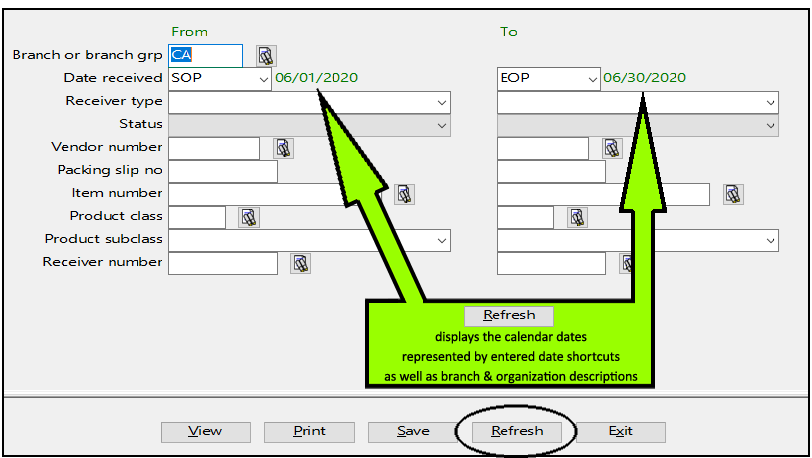 |
Hint! When you use date shortcuts in report and inquiry selections, click Refresh to see the dates that will be used.

