Access Engineering Drawings & Product Specs from PowerShift
If you need drawings, specifications or other documentation readily available – for display, printing or sending with orders – PowerShift's related documents feature is for you!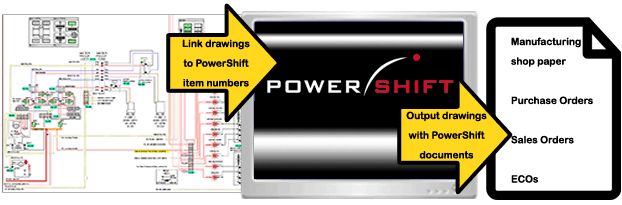
Some examples:
- Print a copy of the engineering drawing when you print the shop paper and enable the operator to view -- or print -- the drawing or other documents during the manufacturing process. The Documents button in Work Center Operations (WCO) displays all documents for the selected parent item and ECL.
- Include a copy of the quality work sheet when you print paperwork for a manufacturing or purchase order. A quality work sheet can provide critical dimensions and tolerances as well as the frequency at which they are to be checked.
- Send drawings with purchase orders -– you can opt to include drawings only when a new ECL is ordered or you can include the drawing with every order.
- Provide MSDS (material safety data sheet) information to your customers. You can opt to include the MSDS with any order document -- and specify which specific copies it is included with.
To get started, you need tell PowerShift about the drawings, MSDSs, or other documents you want to be available. In Item Document Master Maintenance (IMDOC) you assign a document number, specify path, file name, extension (PDF is typically used), and other optional information. The print code determines if the related document is output by print programs; effectivity dates provide further control of which documents included and when.
You can automate the process with Export to XML: Item Documents (IMDCXML) and IMPORT, the XML data import program. Think about engineering drawings. It's probably pretty easy to get a list of the drawings on your system -- including the full path and file name. Just copy the information into the XML map and IMPORT makes quick work of making the documents available to PowerShift.
Once PowerShift knows about the documents, you need to "connect" them to item numbers. Each can be related to any number of items -– specified by item number or selected by product class, subclass, shipping category or other criteria. If you use tabulated drawings and a single drawing relates to multiple items, you can set the relationships as needed. The Add range button in Item Document Master Maintenance (IMDOC) makes quick work of this!
Finally, in Document Output Parameters Maintenance (TDOC), set the Item document print code field for to the Print code you set for the related document for each recipient copy you want to get the related document(s) as well. When PowerShift documents are output, related documents are included – at the same time and in the same manner.
Contact the PowerShift Support Team (call 630.300.6999 or email Qantel Helpdesk) to learn more!

